
The Quest v62 update is rolling out soon with a plethora of new features and improvements.
Version 62 is a huge update. It makes changes to the hand tracking UX, adds support for iPhone-captured spatial videos, improves the microphone quality, adds support for multiple mixed reality room setups, improves multitasking, improves Quest Link, adds Facebook live streaming and YouTube Live Chat, and adds support for gamepads on the web.
As always, keep in mind that Quest system software updates “roll out” gradually, so it may take a few days or even more than a week for your headset to get the Quest v62 update.
Simplified Hand Tracking Gestures
Previously, when using controller-free hand tracking on Quest headsets you opened a special hand tracking Quick Action Menu at any time by pinching and holding your thumb to your index finger on your right hand for around 2 seconds.
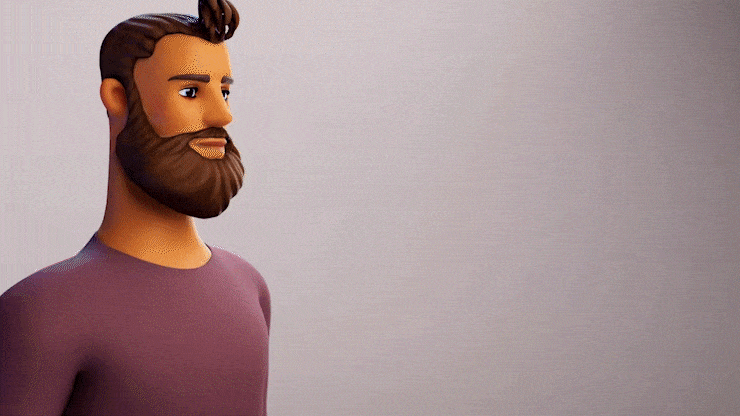
Version 62 simplifies this flow by default. Now, pinching your thumb on your right hand immediately opens the regular Quest system menu bar, no delay and no different mini-menu. Long pinching will now recenter your view.
Essentially, the right hand pinch gesture now works exactly like the menu button on the right Touch controller.
If you prefer the old Quick Action Menu, you can re-enable it in the Movement tracking section of the headset’s settings.
iPhone Spatial Video Support
Spatial Video is Apple’s term for stereoscopic 3D video on its devices. Currently, only Apple Vision Pro and the two iPhone 15 Pro models can record spatial videos, and until now only Vision Pro can play them back easily in 3D.
iPhone 15 Pro Now Records 3D ‘Spatial’ Video For Vision Pro
With iOS 17.2, iPhone 15 Pro can now record 3D ‘Spatial Video’ to watch in Apple Vision Pro.
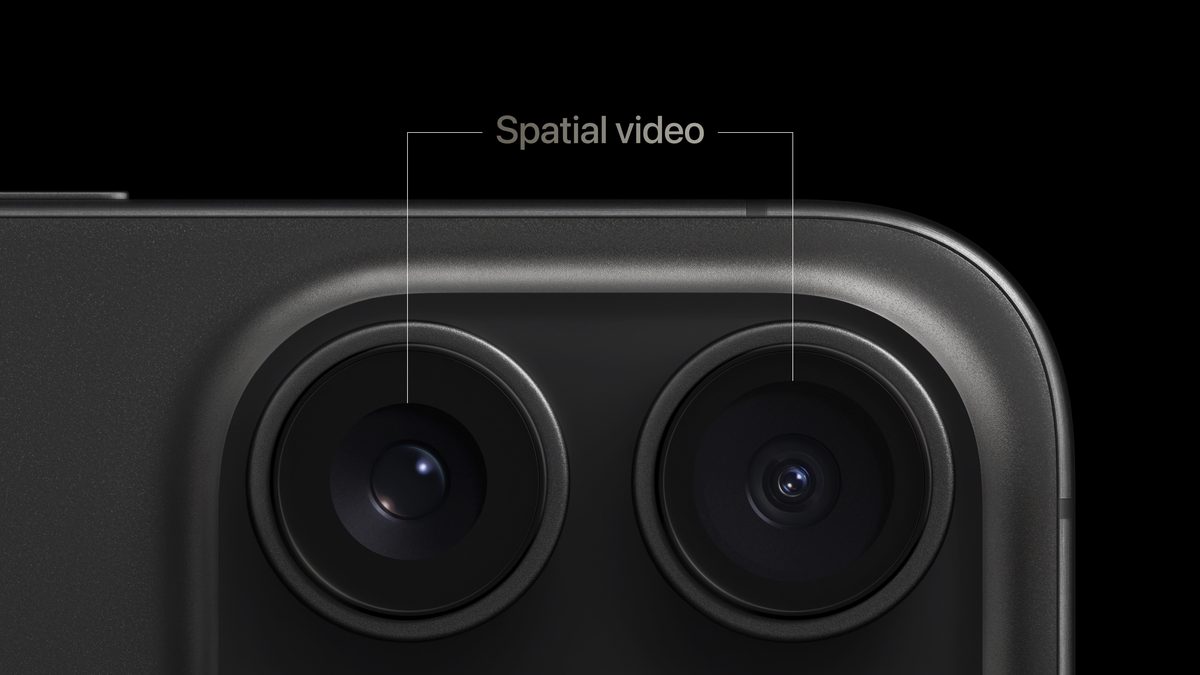
I say “easily” because you could already play spatial videos recorded by iPhone 15 Pro on any existing VR headset using an iPhone app called Spatialify to convert it to regular side-by-side 3D, then sending the file to your PC or Mac, and finally transfering it to a standalone headset like Quest via USB or playing it directly via PC VR software.
iPhone-captured spatial video being watched on Meta Quest 3.
That was quite an involved process, but for Quest headsets it will no longer be necessary. The Meta Quest iPhone app will now let you upload spatial videos captured by your iPhone to a cloud storage folder. You’ll see them available to watch in the cloud storage section of the Files app inside your headset.
Microphone Improvements
When Quest 3 launched we were initially excited to use it on our weekly VR Download podcast but we found its microphone had the same annoying plosives popping issue as Quest Pro.
Quest 3 Microphone Has The Same Popping Issue As Quest Pro
Quest 3’s microphone has the same annoying popping issue as Quest Pro:

Quest software v62 brings improvements to the microphone on Quest headsets.
Meta says it “improved speech clarity with suppressed plosives or pop sounds like P and T and fine-tuned equalization to give your voice a more balanced and pleasant sound.”
UploadVR plans to test this improvement soon to see if it resolves the plosives issue to the point we can use Quest 3 on our podcast.
Additionally, Meta says it fixed an issue where the mic could be accidentally muted, added a prompt to alert the user when the microphone is muted at the system-level but an app is trying to use it, and improved the quality and synchronization of the microphone in screen recordings.
Multiple Mixed Reality Room Meshes Now Supported
Quest 3 supports room-aware mixed reality. When using an app that supports it, you’re prompted to look around your room to let the headset scan in a 3D mesh if you haven’t already.
Until now however the headset could only store one Scene Mesh, so if you wanted to use mixed reality in a different room you’d have to do the process all over again when you return to the original room.
With v62, Quest 3 can now store up to 15 total room meshes. Further, Meta says the headset will now be better at recalling stored room meshes to minimize the instances you ever have to rescan your room.
App Continuity When Multitasking
Version 62 includes an improvement to 2D app multitasking called App Continuity.
Quest headsets have let you open up to three 2D apps at once for years now, including system apps, web browser windows, and sideloaded Android apps.
But before now, opening an immersive app would discard these apps. While you have been able to bring up the browser while inside an app since last year, you still lost the triple app setup you had before launching the immersive app.
Video captured by Luna of this feature in the PTC build.
With v62 your 2D app setup will now persist after launching an immersive app and VR enthusiast Luna, who has had access to the Public Test Channel (PTC) build of v62 for a few weeks now, posted a video to X showing what this looks like.
Quest Link PC VR Improvements
Just over two months after Valve released the Steam Link for Quest app, Meta is making improvements to its own first-party Quest Link (previously Oculus Link) and Air Link feature for the first time in years.
Quest Link and Air Link now support 120Hz refresh rate on Quest 3, and officially supports NVIDIA RTX 4000-series graphics cards.
A new ‘USB Link Auto-Connect’ feature will make Link automatically reconnect when there’s a crash or disconnection.
Hand tracking, eye tracking, face tracking, and body tracking are now exposed to OpenXR PC apps, whereas previously they only officially worked in the Unity editor.
Meta is also promising general stability, reliability and battery efficiency improvements resulting from bug fixes and improvements.
The Oculus PC app was recently renamed Meta Quest Link. It was one of the last places the now-dead Oculus brand was still used.
Facebook Livestreaming For Everyone
Both the original Oculus Quest and Quest 2 shipped with support for livestreaming to Facebook, but Meta removed the feature in 2021, citing low usage relative to local casting.
In the v56 update back in July, two years later, Meta said it was restoring the feature “gradually”, and in the v62 update Meta says the feature will now roll out to everyone.
When Livestreaming to Facebook, you’ll see a floating persistent panel with the current viewer count and live chat.
YouTube Live Chat For Everyone
In November Meta opened an opt-in early access program for an in-headset YouTube live chat overlay. With v62, this feature is now rolling out widely.
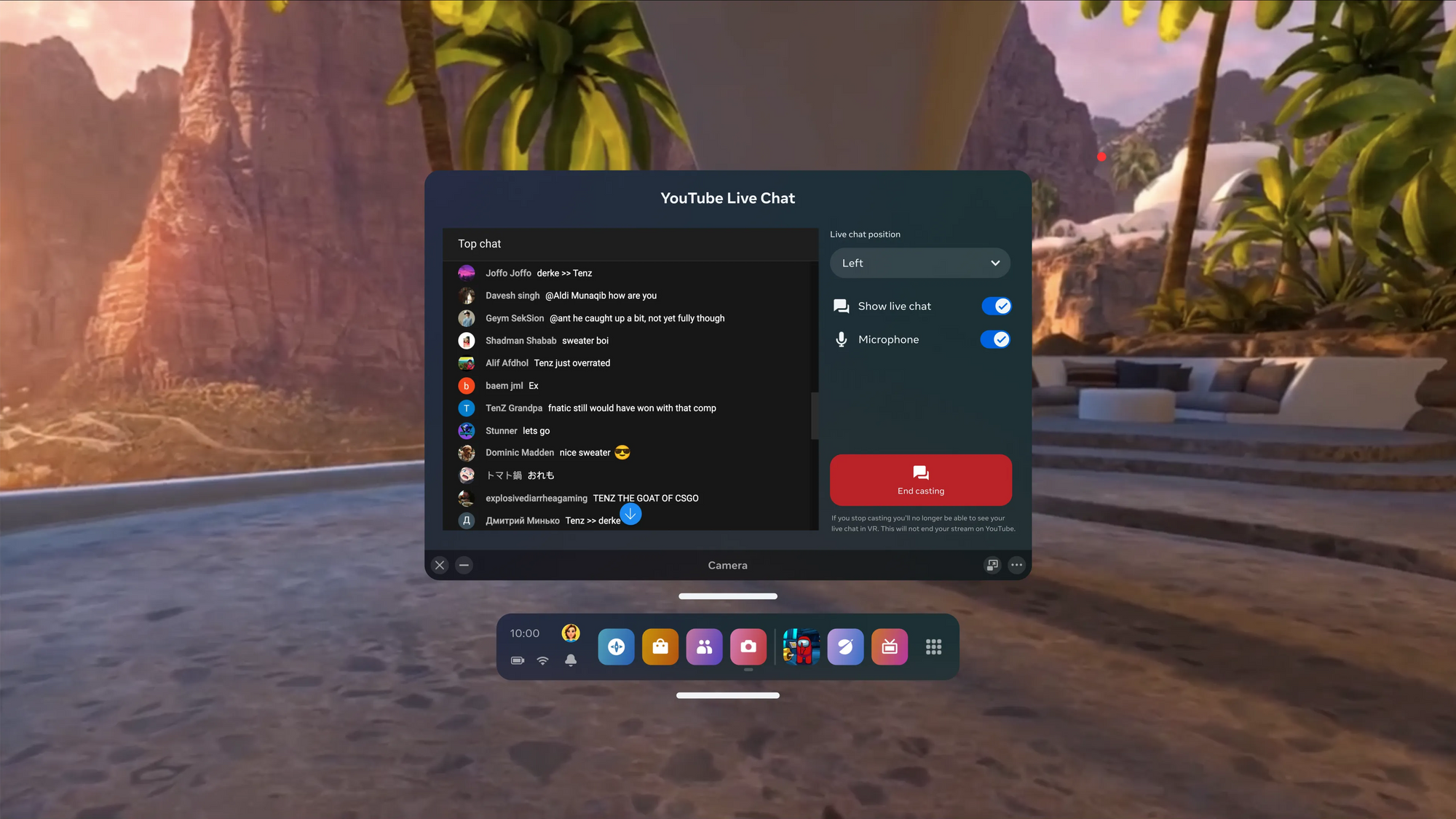
To be clear though, the headset won’t actually handle the livestreaming. You’ll still have to cast to desktop streaming software like OBS. This YouTube integration is just the live chat overlay.
Still, it should be a welcome change for YouTube streamers, as they’ll no longer need to use a second person or pause the game and bring up a Quest browser window to interact with their live audience.
Quest Browser Now Supports Gamepads
While the Quest software has supported gamepads for years now, useful for sideloaded Android games and the recently launched Xbox Cloud Gaming app, v62 adds support for gamepads in the web browser.
Gamepads are supported via Bluetooth or USB-C, and Meta says it now officially supports PlayStation 5 DualSense Wireless Controllers and PlayStation 4 DualShock across the system, whereas before only Xbox was officially fully supported.


