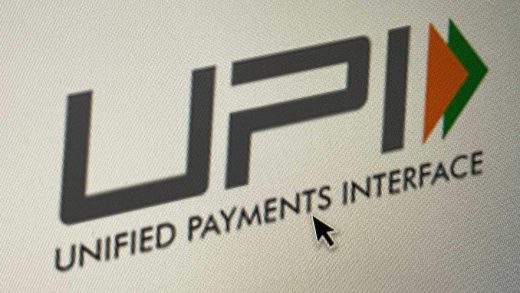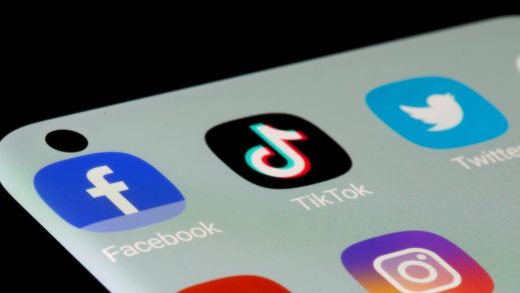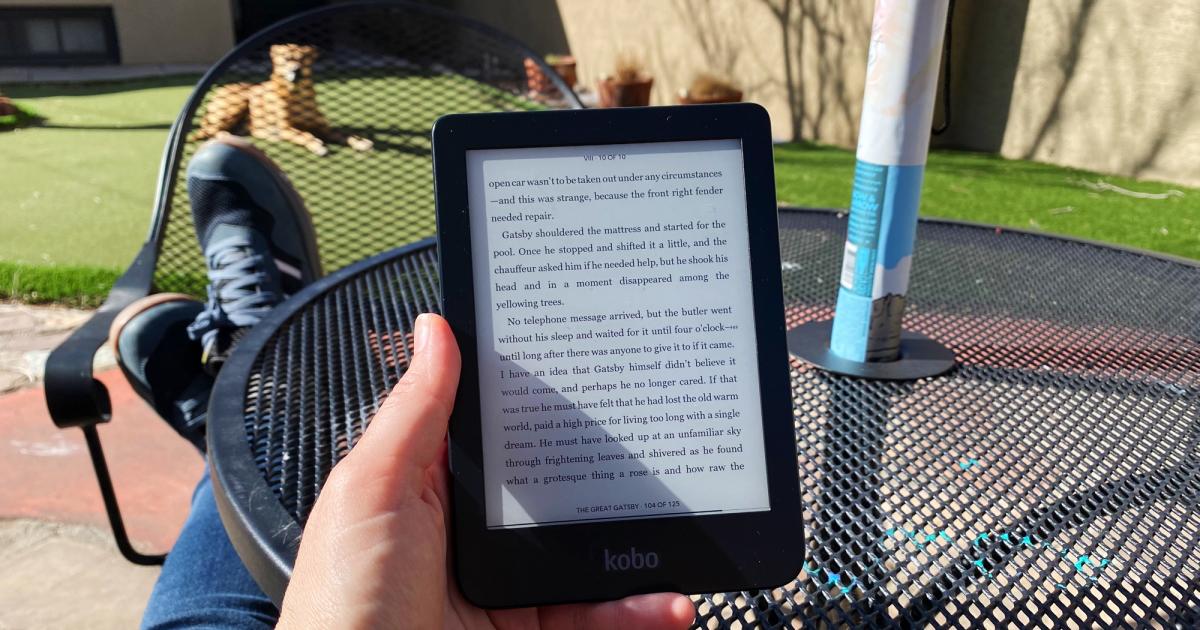
Anyone who stares at a screen all day probably doesn’t want to do so when they unwind with a book. But the convenience of getting a new read instantaneously and carrying a full bookcase in your pocket is pretty appealing. Ereaders combine the best of paper and computers, and they’re capable of storing dozens of books at a time. Amazon dominates in this market, but that doesn’t mean there aren’t worthy competitors. While once Kindle was your only option, now there are a handful of other companies making solid ebook readers that might be better for your needs. We tested out some of the best ereaders available to help you find which is right for you.
Quick Overview
What to look for in an ereader
Plenty of apps will let you download and read a novel on a phone or tablet. But what makes ebook readers different is the screen: nearly all of them use technology from a company called E Ink. It manufactures electronic paper displays (EPD) composed of three sheets: one containing millions of microcapsules filled with black and white ink particles sandwiched between transparent electrode layers. When a charge is applied, either the black or white particles shift to the top, forming letters and the whitespace around them.
Because these displays are so different from standard LED panels, you can expect most ereaders to do a number of things well. They’ll be easier to stare at for long periods of time and easier to read in direct sunlight. Also, since E Ink displays only require power to rearrange the ink, these devices have much longer battery lives than standard tablets: we’re talking weeks, not days.
The ereader market is not as saturated as, say, the smartphone market, but there are still plenty of options out there and they do have small but important differences among them. They tend to range from around $100 to more than $400, though usually the higher end options are read/write E Ink tablets. Beyond price, you should consider physical properties like buttons, lights, storage and resolution, as well as how the software lets you find and access books.
Reading features
With any ereader, you’ll navigate the OS via taps and swipes, and some add physical page-turn buttons. Most with built-in buttons have an auto-rotating screen so you can press with your right or left hand.
As E Ink technology has advanced, resolution has greatly improved – even the budget Kindle has a 300 ppi display. You can still find ereaders with lower resolution, but we don’t recommend them.
Some ereaders have front LEDs that support light temperature adjustment. That means you can switch to a warmer light after the sun goes down, which will feel easier on the eyes. If you’re concerned about blue light, you should go for a reader with that feature.
Other features
The capabilities of these pocket libraries have advanced considerably since the early days. In addition to storing books, some let you browse the web, run apps and play music. The screen’s frame rate can’t handle gaming, but it’s good enough to show you the Wikipedia entry for Constantinople while you read Cloud Cuckoo Land.
If you listen to audiobooks, you may want an ereader capable of playing them and many current models have that ability. If that’s the case, consider one with a larger storage capacity, since audiobook files can take up more space than standard ebooks.
Above all, you should consider where and how you intend to find books to read. Most ereaders make it easiest to shop through their own ebook store, but all of them (even Kindles) will now let you download titles from other sources, like libraries, unaffiliated ebook sellers and free public domain sites.

Photo by Amy Skorheim / Engadget
How to get books for your ereader
Kindle, Nook and Kobo all have their own stores that you access directly from each brand’s devices. Prices are fairly competitive between the sellers, too – as I write this, the current NYT bestselling fiction ebook is $14 at Amazon, Barnes & Noble and the Kobo store. The top nonfiction release, Prince Harry’s Spare, costs $18 at all three.
Amazon offers Kindle Unlimited for $10 per month, and it includes three million titles from which you can pick your next read. It includes audio and ebooks, but you won’t find many big, new releases or older bestsellers. Kobo has a subscription called Kobo Plus with about 1.3 million titles: it goes for $8 per month for ebooks only, $8 for audiobooks only or $10 for both.
Buying a book from a proprietary store instantly delivers it to your device, provided you’re connected to WiFi. It also syncs your reading across devices and apps, so you can pick up where you left off on your phone if you forgot your ereader at home. It truly is the most convenient way to go, but if you don’t want to be locked into one brand’s store, or if you opt for an ereader without its own marketplace, you do have options.
How to upload ePubs onto an ereader
Stores like ebooks.com and Google Play have millions of ebooks for sale as digital rights-managed (DRM) ePub files, which nearly all current ereaders (including Kindles) can display. Free, public domain classics from sites like Project Gutenberg are also packaged as ePubs, but without the added DRM. Books you get from these sources will look just like ones you bought from a proprietary store, thanks to the flowable, formatted nature of ePub files. While these device-agnostic ebook collections give you extra options for finding your next read, they require a few additional steps to get the files onto your ereader.
To do so, you’ll typically need a computer running a free program called Adobe Digital Editions (ADE). After buying and downloading the ePub file, open ADE and plug your ereader into your computer. Your device should pop up in the left panel. Drag and drop the ePub file from your downloads folder into the main panel in ADE. The file will display as an image of the book cover. Drag that image onto your device on the left panel. If the file includes digital rights management (which protects against unauthorized copying) you’ll need to authorize your ereader, which requires using or creating a free Adobe ID. Once you’ve finished adding files to upload, eject the reader from your computer to complete the transfer process.
Kindle and Boox devices use web-based uploaders instead of the ADE method. After downloading an ePub file, drag and drop it into your browser with the Send to Kindle page open. As long as you’re signed into Amazon, this wirelessly transfers the files to your associated device.
Boox allows for multiple methods. I prefer BooxDrop, which you can find in the App menu of your ereader. It generates a device-specific url which you can type in to access a file delivery portal that uploads directly to your library.
How to read library books on an ereader
Your local library card lets you borrow audio and ebooks through a program called Overdrive and its companion app Libby. Overdrive recently announced that it will sunset its legacy app, so Libby will be your one and only option if you access library books via Overdrive.
Kobo readers have built-in access to Overdrive, and that will not change despite the mobile app’s shutdown. Once you’ve linked your library card, the search function will include results for titles available from your local library; a few taps will upload your selections to your device for the length of the loan.
To read library books on a Kindle, you can either go through the Libby app or the Overdrive section of your library’s website. Once you click Borrow, you’ll see the option to “Read now with Kindle,” which takes you to Amazon’s site to sign in. After that, the book will be delivered to your device the next time it connects to WiFi.
For other ereaders, you’ll go through your library’s Overdrive portal and download the ePub after clicking the Borrow button. You can then use the ADE process we described above. Devices that run external apps, like the Boox Leaf 2, allow you to read library books via the Libby app, just as you would on a smartphone or tablet.
You can also use the Libby app to borrow audiobooks, but you won’t be able to access them through your ereader. (The exception is an ereader, like the Boox Leaf 2, that allows external apps). I found it was easier to listen to an audiobook on my phone anyway, regardless of whether I borrowed it through Libby or bought it from Kindle or Kobo.
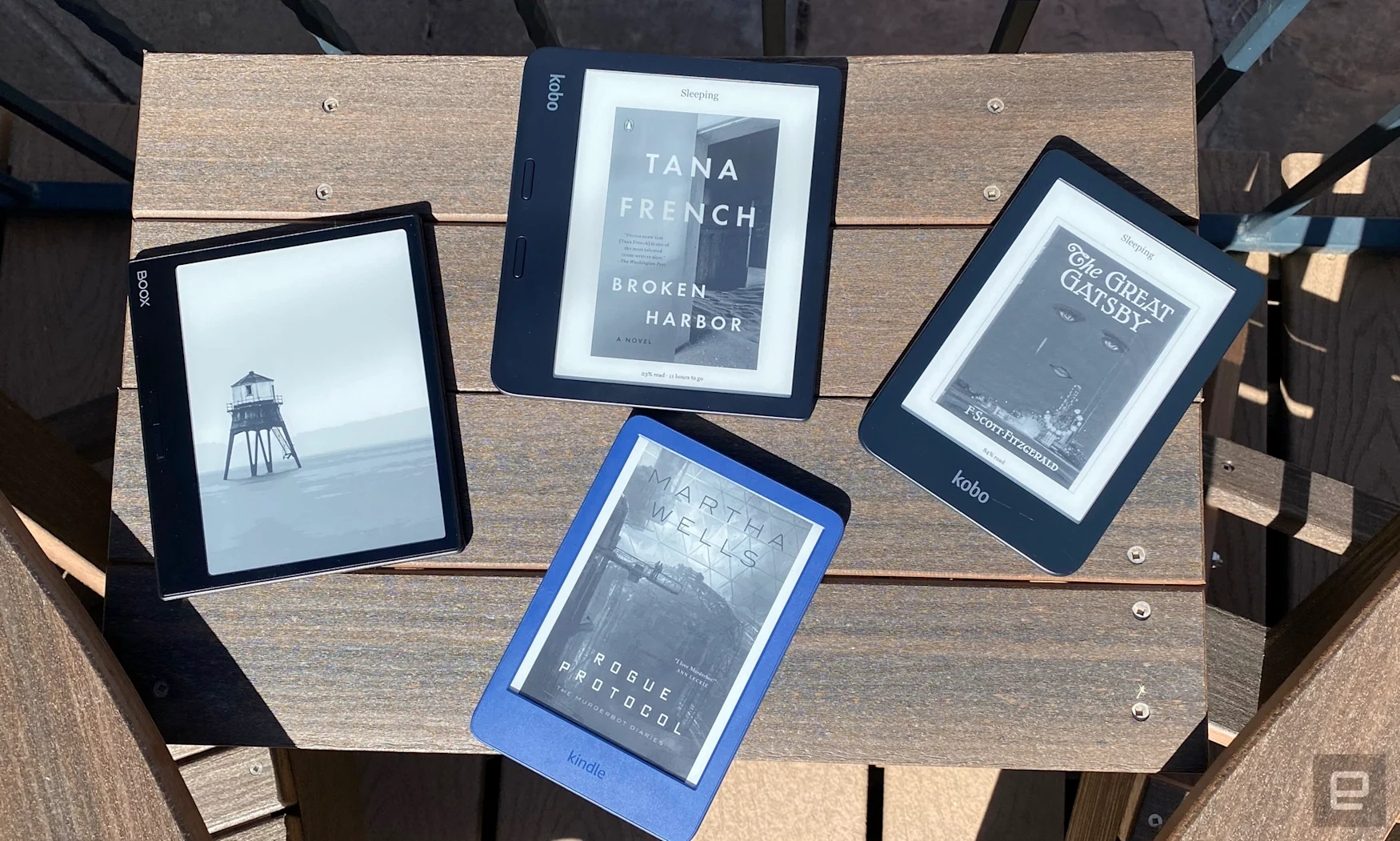
Photo by Amy Skorheim / Engadget
How we tested
When putting together any guide, the first thing we do is spend hours researching the field. We look at what’s available, what’s new, and what shoppers and professional reviewers have to say. Then we narrow a list to the best candidates for hands-on testing.
I ended up getting eight ereaders, representing five different brands: Amazon, Kobo, Barnes & Noble, Boox and PocketBook. I bought, borrowed and uploaded books for each device using the methods above. Over the course of four weeks I evaluated each one in the areas of book access, ease of reading, extra features and overall value.
Here’s everything we tested:
Best overall: Kobo Clara 2E
During testing, I’d grab the Kobo Clara 2E when I was off the clock and reading for my own satisfaction. That alone doesn’t make it the best ereader for most people, but the excellent design, performance and interface does. The Clara 2E is helpful from the moment you turn it on. It walks you through setting up an account so you can buy books, then asks about your recent favorite reads to improve its personalized recommendations.
It also tells you right away about its Overdrive integration that lets you check out ebooks from your library directly on the device. It was refreshing to be pointed towards something free, instead of just showing me more ways to spend money. The borrowing integration is seamless: you can find library books by searching for a title or browsing in the Overdrive tab in the Discover section, where the Kobo store lives.
The Discover tab and the Kobo store are nicely organized, with top sellers, deals and recommendations based on your history. Title pages are clean and uncluttered, giving you access to synopsis, reviews and preview samples. You can even mark a title as read, to deepen the algorithm’s understanding of your preferences. Unlike Amazon’s Kindle store, audiobooks and ebooks are in separate tabs. I would have liked to have them together, and would love it if Kobo did what Amazon does and offer a discount if you buy the audiobook and text version together.
The customization options on the Clara are just right – there aren’t so many that it’s overwhelming, but you can fine-tune things enough to make the device yours. Features like sleep screens, gesture controls, and headers and footers are all customizable. You can also decide how your library is organized. Navigation is intuitive and I rarely had trouble finding what I was looking for in the settings.
But what really sets the Clara 2E apart is the reading experience. It’s lightweight and has a textured back for a sure grip, with one rear button controlling sleep, wake and power. The thin bezel makes the device compact enough to cradle in your hand like a smartphone, but is thick enough for your thumb to rest comfortably in a pinch grip.
On top of that, the front light is lovely. This model gives you both brightness and temperature adjustment, and the quality and subtlety of the glow creates a screen that’s the closest to paper of any ereader I’ve tried. You can also adjust the brightness on the fly by sliding your thumb up or down the left edge of the screen – such a simple feature, but one I used repeatedly. The text is crisp and the ghosting is minor. Text size, font style, line spacing and margins are minutely adjustable and available with a tap as you read.
Of all the readers, the Clara 2E was the most responsive to my touch. Rarely did it mistake a tap for a swipe or vice versa, and after I learned the controls, I was always brought exactly to where I wanted to go.
My favorite feature was how fast it woke up. Push the button and you immediately see the page you were last reading. Some ereaders make you push a button, swipe, then wait as the screen flashes and refreshes before finally loading your book. I like to fill spare moments by getting in a page or two, so a speedy wake is key. The page turns are also quick, though in a side-by-side comparison, the Kindle was just a touch faster.
For $140, the Clara 2E is pricier than other readers with six-inch screens. The standard Kindle is the exact same size and shape, and can be had for as little as $100 if you’re willing to put up with constantly being served ads on your lockscreen. You’ll pay $120 for the luxury of an ad-free model. The Kindle also isn’t waterproof and has no warm light option. In contrast, the Clara has no ads, can handle an accidental dunk in the bathtub and won’t kill your eyes with a ton of blue light. For those reasons – plus every little detail that made reading a joy – I’d recommend Kobo’s device to most.
Of course, if you’re already invested in Amazon’s ebook space, you may want to go for the Paperwhite Signature, which our editor Nathan Ingraham endorses in his review.
Kobo Clara 2E
Best budget option: Kindle
Amazon has dominated in the ereader space for so long that I was surprised when a Kindle device didn’t win me over. A Kobo may have taken the top spot here, but nothing can beat the standard Kindle when it comes to price. It’s listed at $100 but has gone on sale every few months since its debut in October 2022, sometimes for as low as $75.
With it, you can access the best of what Amazon has to offer, including many exclusive titles. Kindle Exclusive is a catalog made up of a million titles, including books by established authors as well as newer, self-published writers; Kindle Unlimited offers the widest selection of any subscription-based reading service out there; and Audible Originals is made up of narrated titles and podcasts you can only hear through a Kindle device or Amazon-owned app.
If you like to switch between audiobooks and ebooks, Kindle is the way to go. When you buy both iterations of a title, you not only get a discount, but the Whispersync feature lines up where you are in the e-printed version with the narration, too. Say you listen for an hour and then want to read – the synchronization lets you pick up on-screen where you left off audibly. (Though we should point out that you can’t listen and read simultaneously on the same device.) In tests, the feature was fairly accurate, getting me close enough on the page or in the audio to figure out my spot.
The standard Kindle doesn’t feel particularly luxurious, but it doesn’t feel cheap either. The shell has a velvety finish that doesn’t collect fingerprints, but I found myself wishing it had more texture for a better grip. Navigating from a page to the menu isn’t as speedy as Paperwhite or the Kobos we tried. And it takes a few moments to wake from sleep after hitting the button and swiping.
Page turns are quick, but the touchscreen gestures didn’t always do what I wanted them to. I’d often find the page skipping forward when I thought I’d tapped to go back. There’s no warm light, which didn’t bother me during the day, but at night it felt like I was still staring at my computer.
Kindle’s reading customization is great, letting you dial in the font, size and margins. You can even save a set of settings as a “theme,” something not offered by other devices. I created one with larger text and wider line spacing called “tired eyes.”
Some people won’t be bothered by the lock screen ads that come standard on every Kindle device (unless you pay to remove them). They’re fairly innocuous, mostly promoting Kindle book deals or specific titles (it’s not like you’ll see promos for TVs or robotic pool cleaners). Personally, I like being able to set the sleep screen to the book cover of what I’m currently reading, but it’s easy to get over that if all you want is a more convenient way to consume books at the lowest price.
Amazon Kindle
-
Screen size: 6”
-
Resolution: 300dpi
-
Capacity: 16GB
-
Waterproof rating: None
-
Warm light: No
Best reader with buttons: Kobo Libra 2
My first ereader was the Kindle 2 with buttons everywhere, including a full keyboard – that was too many. The Kobo Libra 2, on the other hand, has just two buttons, which is perfect. It has the same streamlined interface as the Clara 2E, including an easy setup and intuitive navigation. You basically get everything that’s great about a Kobo device in a package that looks and feels premium.
One side of the reader has a wider bezel for the buttons and the screen rotates nearly instantly when you reorient the device, meaning you could have the buttons on the left, right or even bottom. Plus, if you want to lock the orientation when you’ve finally decided on a position, it’s a simple two-tap process. The wider bezel is also slightly thicker and slopes up at the edge, giving it a secure handhold. And I haven’t even mentioned the textured, rubberized back. All together, the Libra is the most comfortable ereader I’ve ever held.
At seven inches, the screen is only a little bigger than the standard Kindle or Kobo Clara 2E, but I noticed the difference. Out of all the ereaders I tried, reading the Libra 2 most closely resembles reading a physical paperback, especially after you balance the warm and cool light. But a paperback won’t adjust font size with a pinch or get brighter when you slide a finger along the margin like the Libra 2 will. The text and image clarity is nearly the best of the bunch – only the PocketBook Era was crisper. (That device also has a beautiful build. Unfortunately, the software doesn’t yet match the aesthetics.)
The Libra 2’s larger screen tempted me to use a few of Kobo’s bonus features found in the More section of the main navigation. The web browser is in beta, and it displays simple websites easily, if slowly. The Pocket integration lets you save articles from the web and then read them from the comfort of your Kobo. I used Martha Wells’ Murderbot Diaries as fodder for this testing and one entry is only available as a short story on Wired. I saved the article via the web extension on my laptop, then opened it up on the Kobo. I could then read it like it was any other part of the series.
At $190, the Libra 2 is one of the more expensive ereaders. But if you’re a voracious reader looking for a luxe experience, you won’t do much better than this. The Kindle Oasis also has page-turn buttons, a waterproof rating and seven-inch screen, but at $250 for the ad-supported, 8GB size, we think the Libra is a much better value.
Kobo Libra 2
Best Android tablet with an E Ink screen: Boox Leaf 2
First, a disclaimer: I don’t recommend Boox’s Leaf 2 for people who are not very tech-savvy. The tablet runs on a fork of Android 11 and doesn’t hold your hand getting set up. The only books available through the onboard “store” are free public domain classics. However, you can do far more with the Leaf 2 than you can with any standard ereader.
After enabling Google Play, I searched for and downloaded apps much like on a smartphone or tablet. I even grabbed ereader apps from other manufacturers, including Kobo and Kindle, and installed Libby to read books I had borrowed from the library. Through the built-in Neo web browser, I downloaded Project Gutenberg files, reading them with Boox’s Neo reader. Via BooxDrop, I wirelessly transferred a few ePubs I had on my computer. In short, if there’s an ebook you want to read, you can do so on the Leaf 2 in some way.
The device itself looks similar to Kobo’s Libra 2 with a wider side bezel housing two page turn buttons. Those buttons are programmable, as are most touchscreen gestures. In fact, “customizable” might be the best way to describe the Leaf 2. In addition to a dizzying amount of options built into the operating system, other Boox users have created APK files to tweak and improve your experience.
The Leaf 2 has a soft, adjustable front light with temperature control and a flush, glare-free screen. The display is as speedy as can be expected with E Ink, and the overall UI is simple enough for anyone familiar with Android to master. The ever-present nav ball is a small, on-screen button that lets you access a few quick functions, and this is the only device we tried with a built-in speaker (yes, it can play Spotify).
Tech that requires somewhat advanced knowledge often gathers devoted fans, and Boox devices are no different. Get one and you’ll join a club that laughs at proprietary ebook hurdles. You’ll also have tons of possibilities to divert yourself with when you want to do something other than read.
Boox Leaf 2
-
Screen size: 7”
-
Resolution: 300dpi
-
Capacity: 32GB
-
Waterproof rating: None
-
Warm light: Yes